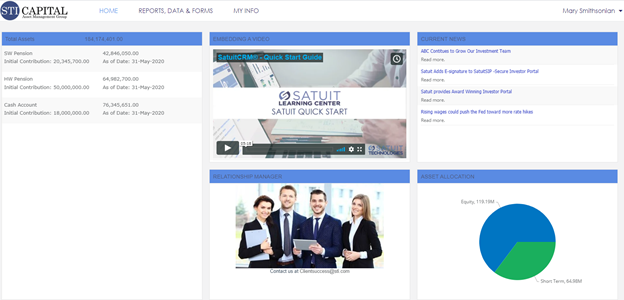Note
SatuitSIP® Portal Premium is required to access the Investor View feature.
Embedding a video into your Investor View is a great way to market to your recipients. Videos are engaging content which allows you to capture your recipient's attention.
Here are some example videos you could add to your Investor View:
- A welcome message from your CEO or Relationship Manager providing an overview of the firm/team
- A recording of a relevant Webinar or Thought Leadership
- A link to recent news articles
- Tips on navigating their Investor Portal and/or understanding their reports
The videos themselves are not hosted with SatuitSIP®, they are links to videos available on other locations such as your website, YouTube, Vimeo, or public websites. To link to your hosted video and display it properly within the Investor View, follow the steps below:
- Click "Portal Admin" → "Configure Portal" → "Configure Investor View" → "Object Library" → "+ Add" → "Text Area"
- In the new window, enter the "Object Header Label" and "Name (not displayed on Portal)"
- Click "Create" to save the object container then "+ Add" to add a section
- In the new window, enter the "Title"
- Within the toolbar of the text area under "Description", click the "Source" button to edit the HTML directly
- Copy and Paste the below code snippet within the blank Description, replacing the bolded text with the URL for your hosted video
For responsive YouTube or Vimeo videos:
<div style="padding: 56.25% 0 0 0; position: relative"><iframe allowfullscreen="" frameborder="0" src="https://www.EXAMPLEVIDEOURL.com/" style="height: 100%; left: 0; position: absolute; top: 0; width: 100%"></iframe></div>
For mp4 videos: (Change your height and width appropriately)
<video controls="" height="240" width="320"><source src="https://www.EXAMPLEVIDEOURL.mp4" type="video/mp4" /></video>
- Click "Create" → "Save"
- Close the window by clicking "x" in the top right of the "Configure Text Area Panel" then click "x" in the top right to close the "Global Object Library" window
Add the Object to Your Investor View:
- Select the Investor View to which you want to add the newly created video object
- Click "Edit" -> "+ Add" -> "Library Object"
- Select the Object you created with the video above then click "OK"
- Move and/or resize the Object within the Investor View, once satisfied click "Save", then exit the window using the "x" in the upper right corner
Example of Embedding a Video Into Your Investor View (Recipients View)