If you have clicked into a record from a search results list, then viewed multiple other records within that results list, you can navigate back to your list of results by clicking on the ‘My List’ tab.
Example for Advanced Search
- Select 'Advanced Search' on the left-hand side menu.
- For this example, select 'Contacts' to do an Advanced Contact Search.
- Select the parameters of your search, for this example, I chose all Contacts from Australia.
- Click 'Search' in the top right.
- You are now presented with a search results list:
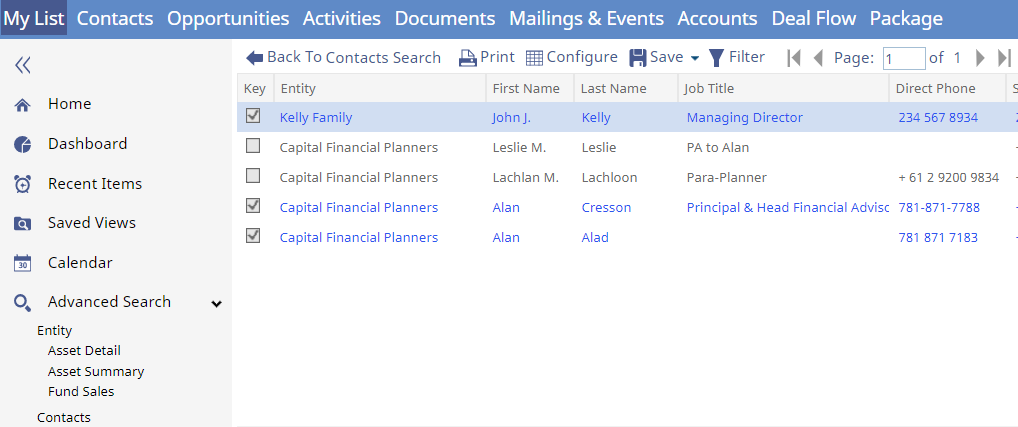
- You may double-click on any record to update or view more information. You may even open a record, go into the 'Documents' tab for the Business, open a Document record, select the 'Contacts' tab to see all Contacts at the Business and now you are officially down a rabbit hole!
- Simply click on the ‘My List’ tab to be returned to your original search results list as shown in step 5.
Note: The 'My List' function will not retain filtering or sorting performed in the Browse List.
Example for Saved Views
The 'My List' function also works for Saved Views.
- Click 'Saved Views' within the left-hand menu.
- Open any Saved View, for this example, I opened a Saved View called "Deal Pipeline".
- The Saved View will act the same as a search results list:
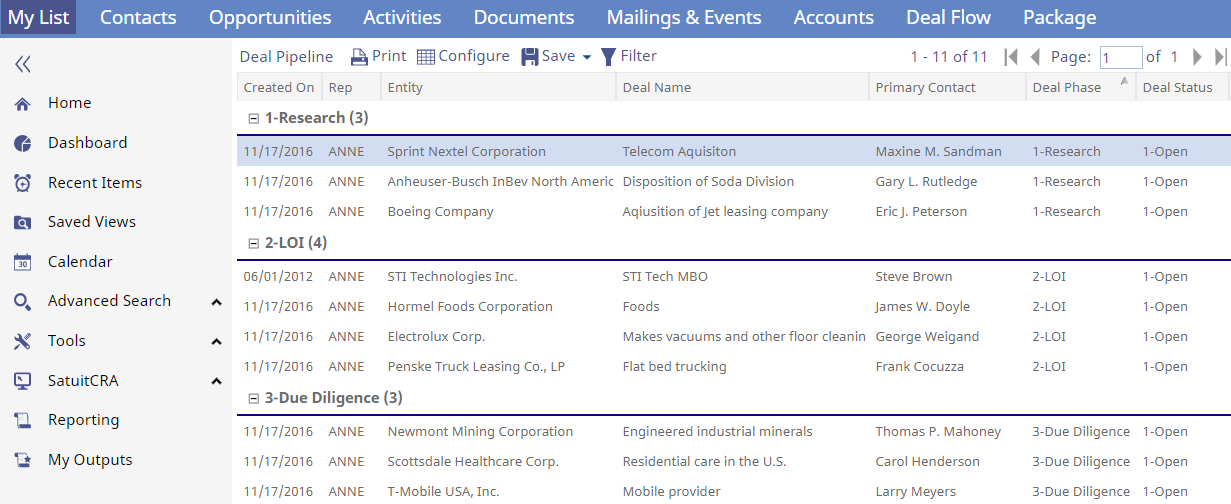
Example for Fast Find
My List will also work when using the Fast Find.
- Perform a Fast Find search, for this example, I put "Sti" in the Fast Find.
- Select 'View All' to promote the records to a Browse List, for this example I promoted all contacts who fit my search criteria from above.
- After promoting the Browse List with 'View All', we have our search results list:

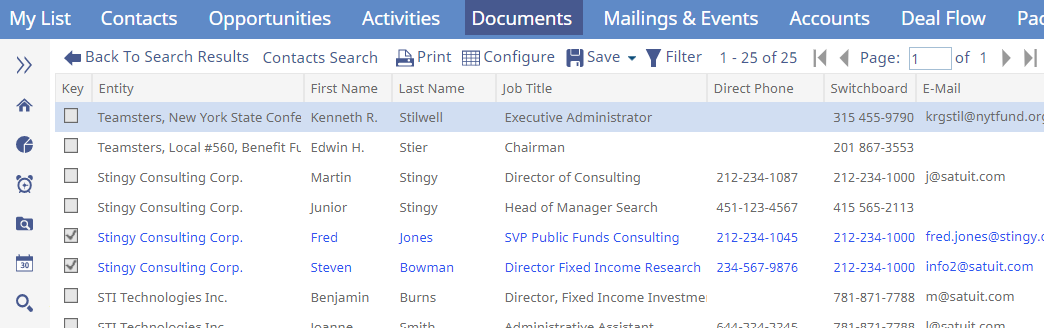
- You may double-click on any record to update or view more information. You may even open a record, go into the 'Documents' tab for the Business, open a Document record, select the 'Contacts' tab to see all Contacts at the Business and now you are officially down a rabbit hole!
- Simply click on the ‘My List’ tab to be returned to the promoted Browse List as shown in step 3.