Add A Business/Entity
Before adding a new business to the database Satuit will automatically check to see if the business exists via a search. This step helps prevent duplicate records from being added. To begin the process:
- Click Add New
- Select Business from the menu
- Type the part of the new business name in the search Business name field within the Name Verification dialog box. The first letter will be automatically capitalized for you
- Click the search button or hit Enter to look for duplicate businesses
- The dialog box will display a list of any matching businesses that are already in the database. Verify that the new entry is not already in the system
- If the business does not exist, select the Create new button
To continue adding the new business:
- The Business Detail form will appear
- Fill in the fields as thoroughly as possible
- Required fields will be outlined in the red text indicating which fields must be filled in to save the record
Entering a Business Address
This is the primary address of the business. The Business Detail form only allows one main address to be entered. (Contacts can have up to three addresses each.)
- Although an address of a business may contain blank lines, these will not appear on labels or reports
- IMPORTANT: Information must be entered in the correct field on the Address Detail Screen. Address information can be formatted on labels so that fields appear in a different order than the ‘detail’ screen
- Click the Save icon to return to the Business Detail form
Entering Business Phone Numbers
- The Phone Information section allows for entry of various means of numbers with a business
- Type the phone numbers for the standard phone types i.e. switchboard, fax
- Modify or Delete a Business Phone Listing
- From the Business Detail form, make the necessary changes to the phone data and click the Save icon
- To delete a standard phone number, highlight the number, press the delete key on your keyboard, and click the Save icon
- IMPORTANT: Business phone (Switchboard) numbers can only be changed at the business level
Entering Business Keywords (a.k.a. "Market Segments")
Business Keywords are used to categorize and provide further classifications on a business in the database. This list may also be used to display the business type (e.g.: pension fund, manager, and bank). More than one item from this list can be selected.
- Click the Edit button. This will display a list of keywords
- Check off the keyword(s) to be added to this business Click OK when finished making your selections. This will bring the user back to the Business Detail form
Entering Business' Directions
The information entered into the Directions field will appear on the Travel Itinerary Report. To enter the business' directions, type directions to the business, and when finished, click the Save icon to save changes. You can also copy and paste directions from any directions and mapping website.
Entering a Business' Asset Information/Pension Plan Detail
The information in this section is mainly imported from Money Market Directory (if you subscribe to the service). Otherwise, information can be entered manually. Click the ‘Add’ button to edit existing pension plan details or to add new pension plan detail.
Form Charts (Available in v16.7+)
Satuit Admins cab add charts to the Business, Contact, and Account forms, displaying data in a much more digestible way for the user, and to provide an easier way to both view and analyze data sets within any of the above record types. Examples of this would be adding chart for the fund sales summary on the business detail form, or holdings data on the account detail form.
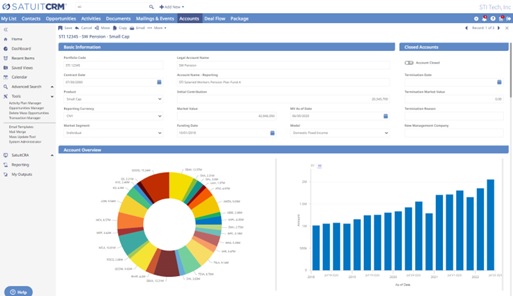
Managing Branch Offices
Configure the Browse List field "Head Office" to quickly recognize which record is the Head Office and which records are the Branch Offices. Once you link the Branch Offices to the Head Office, you can use the Relationship Roll Up to view all associated records across the entire business/entity. Creating Branch Offices can be valuable when utilizing the Search Nearby feature to ensure the most accurate data.