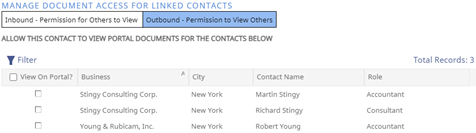Understanding Contact Portal Settings ⏯
Portal Settings can be found within a Contact record under the Portal drop-down.
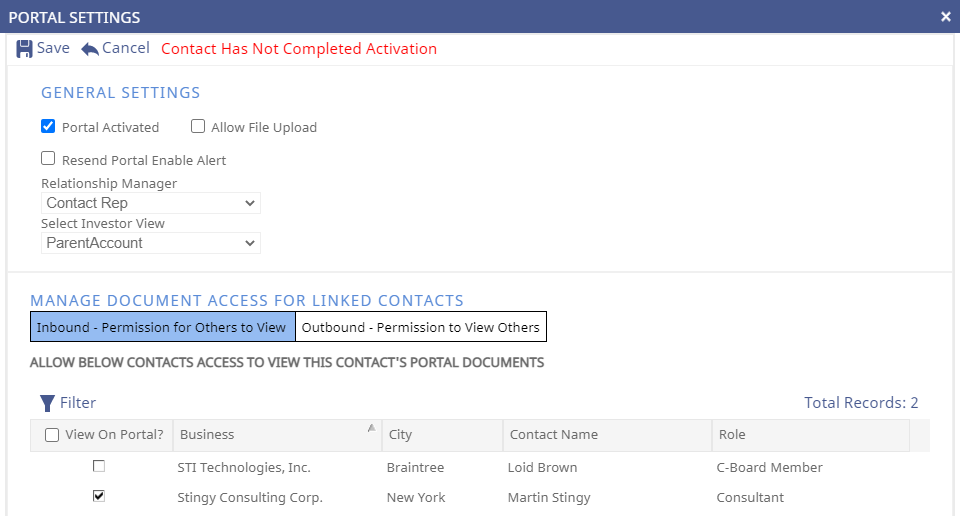
- Portal Activated – This controls whether an investor can log in to the Investor Portal. Furthermore, if a Portal user has not completed the Portal Activation process (set password, setup 2FA/Security Questions) there will be a “Contact Has Not Completed Activation” message within Portal Settings
- Allow File Upload – Recipients can upload files to their portal securely and send them back to their relationship manager. Portal users that have File Upload enabled, have the added functionality to Drag and Drop documents into the My Uploads section in Portal Documents
- Resend Portal Enable Alert – Functionality to resend Portal Activation email to users who have not completed the Portal Activation Process
- Relationship Manager – SIP users can select who will be displayed on your recipients portal as the Relationship Manager
- Select Investor View – SIP users can select the Investor View to be displayed for a specific portal recipient
- MANAGE DOCUMENT ACCESS FOR LINKED CONTACTS - This feature allows you to manage the relationships between contacts and define who has access to whose documents on the investor portal. When a contact has been linked to another contact, under Portal Settings for the contact you will see a section for Manage Documents for Linked Contacts. The first tab shows the Inbound permissions. Clicking the view on the portal here will allow the selected linked contacts to be able to see the documents published to the current contact record. The second tab shows the Outbound permissions. If the view on the portal is selected here it means the current contact will be able to view any documents published to the linked contact. If you do not have the ability to edit the third-party access, contact your Satuit System Administrator for the proper permissions.
- Inbound Tab – Displays contacts who have access to view the selected Contact’s documents
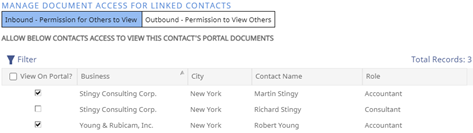
-
- Outbound Tab – Displays contacts whom the selected Contact has access to view their documents