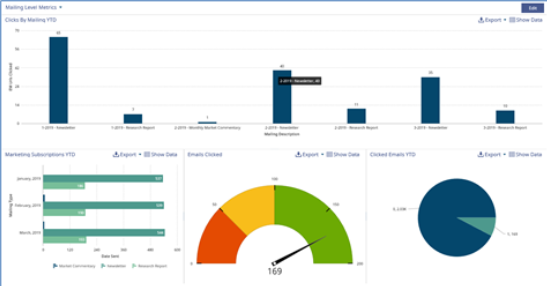Benefits of Email Marketing ⏯
First Things First
Reach out to your Client Success Representative to ensure that your E-Marketing Module has been enabled.
Set E-Marketing Roles
Before users can use an E-Marketing Integration, they need to be enabled as either an E-Marketing User or an E-Marketing Admin.
To assign a role to a user go to Tools → System Administrator → Security → Roles
- Select “EMAILMARKETING_ADMIN” and “EMAILMARKETING_USER” from the list that populates
- EMAILMARKETING_ADMIN users will have permissions to set up field mapping, import and export contact lists, and import campaign data
- Users with the EMAILMARKETING_USER Role can only import and export contact lists and import campaign data
- Choose the appropriate role you would like to give a user by double-clicking on the Role Name or choosing the edit button at the top of the window
- Select and add the appropriate user
Important
Users with E-Marketing Permissions enabled will see an “Email Marketing” option under “Tools” within SatuitCRM®.
Connection To Your E-Marketing Vendor
Satuit does not provide User Training or support for your e-marketing vendor's tool. Satuit Client Success will help you configure Satuit forms and set up mail lists and sync campaign data. For support with using your vendor's product, you should reach out to your Vendor support rep.
Set-Up Field Mapping
Upon a successful connection to your E-Marketing vendor, navigate to 'Field Mapping' within the Email Marketing section to match up your SatuitCRM® fields with the fields provided by your E-Marketing vendor. Please note some e-marketing vendors have the ability to create more fields, which can be created and mapped in Satuit. There are some high-value fields, which you can map from Satuit to your vendor to personalize your emails. One way to personalize your emails is with the signature of the appropriate Relationship Manager compared to a generic signature, 'Marketing Team'. These fields might include Contact Rep, Job Title, Direct Line, and Email Address. Now client John will receive an email with a signature from his rep Anne who is a relationship manager and your other client Jim will receive an email with the signature from Bill who is another relationship manager in this example.
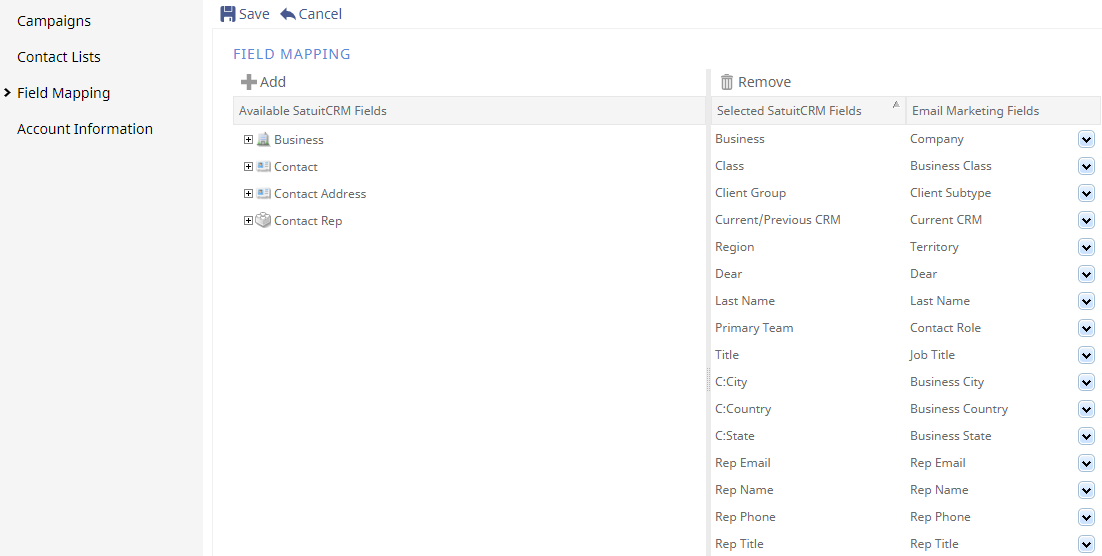
Configure Forms
It is important to configure forms within the CRM to capture and display your eMarketing statistics. This first starts with importing the Campaign Data (Last Sent Date, Total Sent, Total Delivered, Open Rate %, Click Rate %, and Mailing Records Created). Once imported, users want to make sure your team has the right fields configured on their Mass Mail Browse List. This allows all team members to search and filter on recent mailings to gauge, user interaction with certain mailers and activity (URL's clicked). Another key feature to be aware of is the Contact Summary View. This view is only configurable on an individual basis to give users the most important information without having to run a report. Users will want to configure your Contact Summary View Browse List fields to display the most pertinent information (Type, Topic, Date Sent, EM Is Opened, EM URL's Clicked, EM is Unsubscribed, and EM is Bounced).
Your Satuit Administrator will need to add the e-marketing fields to the following forms:
- Mailings & Events Detail Form
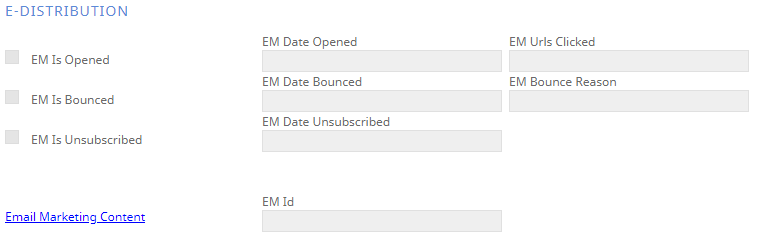
- Mailing Search Form

- The Contact Summary View
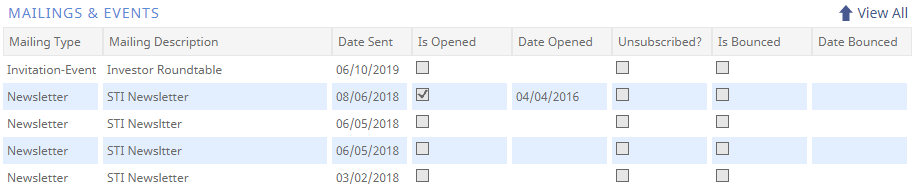
- Contact Form Lead Score - Only available for supported Act-On. We recommend a 90-day Lead Score as compared to all-time data.
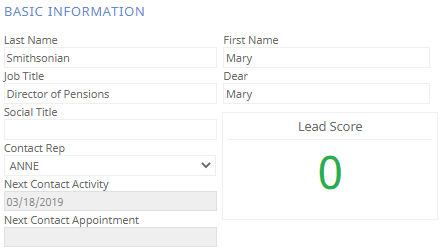
Tip
One Object worth mentioning is the “EmailMarketingContent” object. When configured on the Mailings and Events form, this shows up as a hyperlink. When clicked, a window will open to display the marketing email that was sent. This hyperlink will only display correctly for users with credentials to their e-marketing vendor.
Configure Browse Lists
Add e-marketing fields to your search browse list as well as the sub-browse list under the mailing and events tab. Some useful fields to configure on your Browse List include Mailing Type, Mailing Description, Contact, Date Sent, Is Opened, Date Opened, Email Marketing Urls Clicked, Unsubscribed, Date Unsubscribed, e-Bounce Reason, and Date Bounced. Please note some of these fields may be named differently within your site.

Enabling Sync Campaigns
Sync Campaigns will automatically sync campaign data into Satuit every day for up to 5-days after the initial manual campaign import. For example, after importing a campaign and its statistics on Jan 1st, Satuit will automatically update the campaign data every day until Jan 6th. You may manually update a campaign and its statistics at any time. Only one user at your firm will need to enable this setting, as it will update the setting across all Email Marketing users.
Enabling Lead Score Sync
Note
This feature is only available for the e-marketing vendor Act-On.
Select 'Email Marketing' under Tools, then 'Contact Lists' and click "Enable Lead Score Sync", it will automatically pull into the CRM. Make sure to configure the Lead Score object in the above 'Configure Forms' section. Only one user at your firm will need to enable this setting, as it will update the setting across all Email Marketing users.
Note
We recommend a 90-day Lead Score within your emarketing vendor compared to an all-time option.
Reporting On Campaigns In Satuit
Use your Saved Views, Buttons, and Dashboards to analyze how effective your campaigns are in bringing in new business, not just what emails are opened. Which campaigns lead to new opportunities? Which prospects are actively looking at your content? Are you receiving inbound calls as a result of your recent mailings?
- Create Saved Views to report on campaign results.
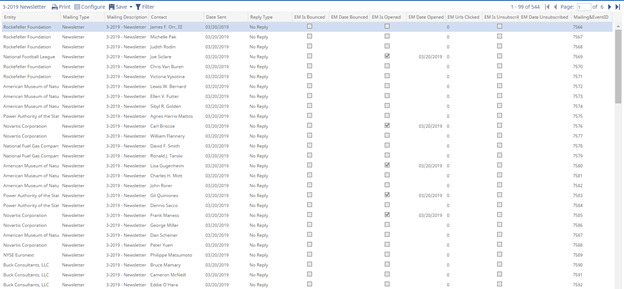
- Add buttons to your Home Page
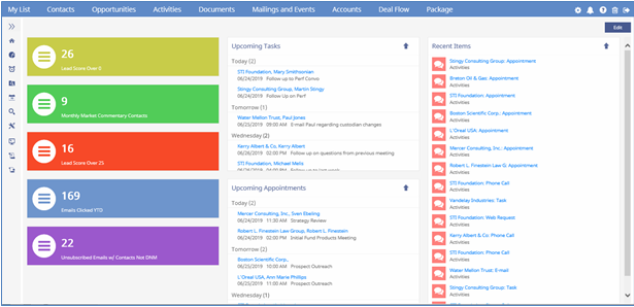
- Build Dashboards