The Sale/Opportunity detail form allows users to track and report sales/opportunities/fundraising.
Add a new Sale/Opportunity
- From the Business Browse List, highlight the business for which a sale/opportunity is to be added
- Click Add New and select sale/opportunity
- An Add New Record window will display asking you to confirm that you wish to add a record to the current Business; Select Yes to continue
- The sale/opportunity Detail form will appear
- Define the fields in the sale/opportunity Detail form as thoroughly as possible
- Click the Save icon to save this sale/opportunity
- If you do not want to save the changes, click the Cancel Changes icon to cancel adding this sale/opportunity
- After a sale/opportunity has been created, users can add Milestone Activities directly by clicking the Add icon
Link Business to Sale/Opportunity
When you link a Business to a sale/opportunity, the sale/opportunity can display under the linked Businesses sales/opportunities as well as the business you have entered under. For example, I have entered a new sale/opportunity for STI Technologies. I have linked the consultant firm of Stingy Consulting to the sale/opportunity. When you view the list of sales/opportunities under Stingy Consulting, you will see the opportunity for STI technologies.
Link Existing Activity to Sale/Opportunity
If you would like to link an existing activity to a sale/opportunity; Click on the Add icon within the Activity Relationships. Select sale/opportunity or Account and search for the record to Link this Activity to.
Move a Sale/Opportunity
You can also move a sale/opportunity from one business to another. For example, the sales process may start with a blind RFP from a consultant. As the sale progresses and the name of the potential client becomes known, the entire sale/opportunity can be moved to the potential client and the sale/opportunity will be linked to the consultant. This can be done using the Move icon and searching for the Business to move the record to.
Copy a Sale/Opportunity
- Click on an existing sale/opportunity
- Select the Duplicate Option under the More Menu on the sale/opportunity Screen
- ‘Copy’ is appended to the ‘sale/opportunity Description’
Note
The ‘Milestone Activities’ and ‘Attachments’ associated with the original sale/opportunity are not copied over to the new sale/opportunity.
Sale/Opportunity Aging on Detail Form
We have an object that can be added to the sale/opportunity detail form which tracks the number of days since the sale/opportunity was created and the number of days it has been in the current sales phase. The numbers will show up in green if the Current Phase is less than 30 days; blue if greater than 30 days and less than 90 days, or red if greater than 90 days.
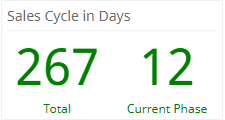
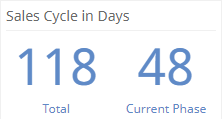
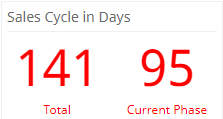
This will help a sales rep or a manager evaluate the quality of sale/opportunity based on the length of time in the current stage and overall length of time in the pipeline. This is used in conjunction with the field called ‘Current Sales Phase Update Date’ to capture the last date the Sales Phase (pproduct.cudf1) was changed.
Searching for Sales/Opportunities
To search for sales/opportunities:
- Click Search, then sale/opportunity
- This function allows you to search by Rep or Sales Rank, Product, or any other search fields
- Once the criteria have been selected, click the Search button to display the search results in the Browse List
- To search for your active sales pipeline; Click on No within the Closed field and then click search
Printing Sale/Opportunity Reports and Graphs
To print the sale/opportunity Reports or sale/opportunity Graphs:
- Conduct a sale/opportunity search that you wish to report on
- Click Reports; select the appropriate sale/opportunity Report from the menu
- The report will be queued and can be viewed by clicking on Report Outputs from the menu
- After reviewing the report, click the Printer icon to print the report